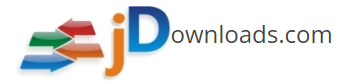- Welcome to jDownloads Support Forum.
jDownloads Support Forum
Here can you get help for jDownloads!
Tips for Blu-ray Ripping: Play Blu-ray or ISO on PC or Laptop
Started by catpav520, 15.01.2014 07:42:12
Previous topic - Next topic0 Members and 1 Guest are viewing this topic.
User actions