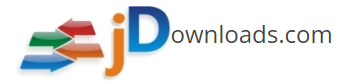- Welcome to jDownloads Support Forum.
jDownloads Support Forum
Here can you get help for jDownloads!
News:
Support for jDownloads 3 has been ended
Since 17 August 2023 Joomla.org has discontinued support for Joomla 3.x. Therefore, we will no longer offer official support for our Joomla 3 jDownloads version 3.9.x from January 2024.
Please update your website to the latest Joomla version (Joomla 4 or Joomla 5) as soon as possible. Afterwards, please update jDownloads to the latest published version. The longer you delay, the more difficult the upgrade process for your website is likely to be.
must try everyone!
Started by stingleya, 22.03.2011 18:06:00
Previous topic - Next topic0 Members and 1 Guest are viewing this topic.
User actions