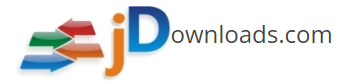- Welcome to jDownloads Support Forum.
jDownloads Support Forum
Here can you get help for jDownloads!
Migration from Docman to JD
Started by Godo, 30.09.2015 20:25:05
Previous topic - Next topic0 Members and 1 Guest are viewing this topic.
User actions